The process of setting up a Joomla website. Here are the step-by-step instructions:
Joomla!
- Joomla is a powerful CMS known for its flexibility and extensibility.
- It offers a range of advanced features and functionalities, making it suitable for complex websites with intricate content structures.
- Joomla provides robust user management capabilities, making it suitable for websites with multiple contributors or user-generated content.
- If you require granular control over your website's design and layout, Joomla offers more options for customization.
- However, Joomla may have a steeper learning curve compared to WordPress, particularly for users who are less experienced with website development.
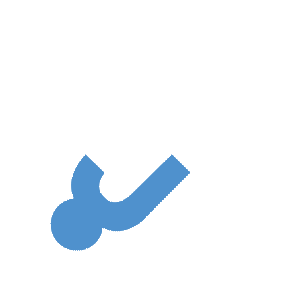
Step 1: Obtain a Domain Name and Web Hosting
- Choose and purchase a domain name from a domain registrar (e.g., GoDaddy, Namecheap).
- Select a web hosting provider that supports Joomla and purchase a hosting plan (e.g., Bluehost, SiteGround).
Step 2: Install Joomla
- Log in to your web hosting account and access the control panel (cPanel).
- Look for the "Softaculous" or "Joomla Installer" icon and click on it.
- Click on the "Install" button to begin the Joomla installation process.
- Fill in the installation details, including the desired version, domain name, directory (if applicable), and administrative username/password.
- Click on the "Install" button to initiate the installation.
- Wait for the installation to complete. You will receive a confirmation message once it's finished.
Step 3: Configure Joomla
- Access your Joomla website by entering the URL in your web browser.
- You'll be prompted to enter the administrative username and password you set during the installation process.
- Once logged in, you'll arrive at the Joomla administrator dashboard.
- Review the global configuration settings by clicking on "System" in the top menu and selecting "Global Configuration."
- Customize the settings according to your preferences, including site name, site description, SEO settings, and more.
Step 4: Choose and Install a Template
- Browse the Joomla Extension Directory (JED) or other reputable sources for Joomla templates.
- Choose a template that suits your website's design and functionality requirements.
- Download the template files to your computer.
- In the Joomla administrator dashboard, go to "Extensions" in the top menu and select "Manage."
- Click on the "Install" tab, then click on the "Upload Package File" button.
- Choose the template file you downloaded and click on the "Upload & Install" button.
- Once the installation is complete, go to "Extensions" > "Templates" and select the new template as your default.
Step 5: Customize and Add Content
- Access the front-end of your Joomla website by entering the URL in your web browser.
- Click on the "Edit" or "Customize" buttons (usually visible to logged-in administrators) to modify the website's appearance, layout, and content.
- Customize the template's settings, such as color schemes, fonts, and module positions.
- Create and organize menu items by going to "Menus" in the Joomla administrator dashboard and selecting "Menu Manager."
- Add articles, images, and other content by clicking on "Content" > "Articles" in the Joomla administrator dashboard.
- Configure additional extensions and modules as needed to enhance your website's functionality.
Step 6: Test and Launch
- Preview your website and thoroughly test its functionality, including links, forms, and navigation.
- Make any necessary adjustments or corrections based on the testing phase.
- Once you're satisfied with your website, it's time to launch it to the public.
- Ensure your domain name is pointed to your web hosting server. You may need to update the domain's DNS settings.
- Inform search engines about your new website by submitting the URL through their respective webmaster tools.
Remember to regularly update Joomla, templates, and extensions to ensure security and functionality. Additionally, refer to Joomla's official documentation and community resources for detailed information and further assistance during the setup process.
"Learn how to set up a Joomla website step by step, from obtaining a domain name and hosting to installing Joomla, customizing templates, and adding content."
Keywords (20 keywords):
Joomla, website setup, step by step, domain name, web hosting, installation, customization, templates, content creation, Joomla extensions, Joomla administrator, global configuration, menu items, articles, front-end, website testing, launch, DNS settings, search engine submission.
Keywords (20 keywords):
Joomla, website setup, step by step, domain name, web hosting, installation, customization, templates, content creation, Joomla extensions, Joomla administrator, global configuration, menu items, articles, front-end, website testing, launch, DNS settings, search engine submission.