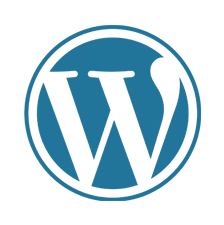
WordPress
WordPress is a popular content management system (CMS) that allows you to create and manage websites easily. Here are the fundamental steps to set up WordPress:
Step by Step
-
Choose a Domain Name and Web Hosting:
- First, you need to decide on a domain name (e.g., www.yourwebsite.com) that represents your website's identity.
- Next, select a reliable web hosting provider that will store your website files and make it accessible on the internet.
-
Install WordPress:
- Many hosting providers offer one-click WordPress installations, making it straightforward to get started. Log in to your hosting account's control panel (cPanel) and look for the "WordPress" or "Softaculous" installer.
- Follow the prompts to set up WordPress. You will need to provide some basic information, such as your website name, admin username, and password.
-
Accessing WordPress Dashboard:
- Once the installation is complete, you can access your website's admin area (dashboard) by going to (www.yourwebsite.com/wp-admin/). Log in using the username and password you created during installation.
-
Configure General Settings:
- In the WordPress dashboard, navigate to Settings > General. Here, you can set your site title, tagline, time zone, and other basic configurations.
-
Select a Theme:
- WordPress offers various themes that determine your website's design and layout. You can find free themes in the "Appearance" section of the dashboard or explore premium themes from third-party sources.
-
Install Essential Plugins:
- Plugins add functionality to your WordPress site. Some essential plugins to consider are:
- Yoast SEO: Helps with search engine optimization.
- Akismet: Protects your site from spam comments.
- Contact Form 7: Enables easy contact form creation.
- UpdraftPlus: For automated backups.
- To install a plugin, go to Plugins > Add New, search for the plugin, and click "Install" and then "Activate."
- Plugins add functionality to your WordPress site. Some essential plugins to consider are:
-
Create Essential Pages:
- In the dashboard, go to Pages > Add New, and create essential pages like "Home," "About," "Contact," etc.
- Write and publish content for these pages using the WordPress editor.
-
Customize Your Website:
- Navigate to Appearance > Customize to access the WordPress Customizer. Here, you can modify your site's colors, fonts, header, footer, and more.
-
Add Posts and Media:
- To add regular content, such as articles or blog posts, go to Posts > Add New. Upload images, videos, and other media files in the Media Library (Media > Add New).
-
Set Permalinks:
- Permalinks are the permanent URLs for your pages and posts. To set them up, go to Settings > Permalinks and choose a suitable structure.
Configure Security:
Strengthen your website's security by using strong passwords, limiting login attempts, and installing security plugins.
- Strengthen your website's security by using strong passwords, limiting login attempts, and installing security plugins.
Regularly Update WordPress and Plugins:
- It's essential to keep WordPress and your installed plugins up to date to ensure security and functionality.
Remember that learning WordPress is an ongoing process, and you can explore more advanced features and techniques as you become familiar with the platform. Additionally, there are numerous online tutorials, forums, and communities where you can find additional support and guidance in your WordPress journey.
"Learn how to set up a WordPress website from scratch! Step-by-step guide for beginners. Choose a domain, install WordPress, and customize your site."
Keywords: WordPress, website setup, step-by-step guide, beginners, domain name, web hosting, install, themes, plugins, customization, dashboard, pages, posts, media, security, updates, SEO, tutorials, community, support.
Keywords: WordPress, website setup, step-by-step guide, beginners, domain name, web hosting, install, themes, plugins, customization, dashboard, pages, posts, media, security, updates, SEO, tutorials, community, support.